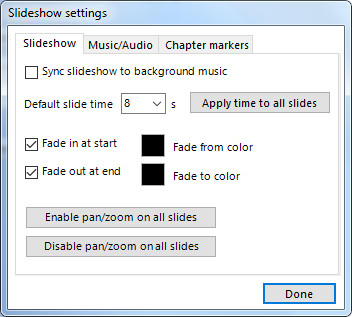|
|
Slideshow settings
The following slideshow settings can be found in the slideshow settings window, by left clicking the 'spanner' button in the storyboard panel. These settings will only apply to the current slideshow.
Setting default slide time This option allows you to set the default display length (in seconds) of a slide. Note: This time will only be applied when adding new slides to the current slideshow. Current slides in the slideshow will not be effected. If you wish to apply this time to all the current slides in the slideshow then left click on the ‘Apply time to all slides’ button.
The fade options allow you to specify if you wish the slideshow to fade in/out at the start/end of the slideshow. PhotoVidShow also allows you to specify the fade in/out color (default is fade in from black and fade out to black). Enable pan/zoom on all slides This option allows you to turn on the auto pan and zoom for all the slides in the slideshow. Note: Slides containing video may have pan and zoom region both set to 100% which means no pan and zoom effect will occur, although this is editable from the slide pan/zoom tab. Disable pan/zoom on all slides This option allows you to turn off the auto pan and zoom for all the slides in the slideshow. Note: PhotoVidShow will still remember all the pan and zoom settings stored on each slide, so for example if you were to re-enable pan and zoom, all the original pan and zoom settings will be restored. Sync slideshow to background music and Music/Audio section is described in the Synchronize slideshow to the background music page and the Advance audio options page
|